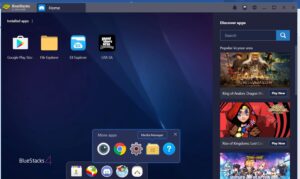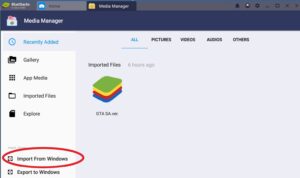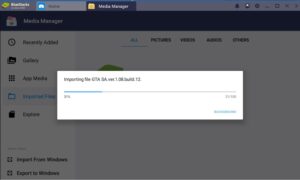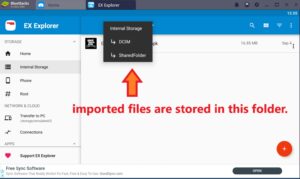Bluestacks, no doubt is the best android emulator for PC. Bluestack has made it possible to install any apk (android application) file on Windows PCs. This emulator is especially convenient for the developers who can use this emulator to test their applications on the go. Installing apk files from play store in bluestack is an easy task, but installing games having data in obb file format may be a headache. Below we will share the method to install games with obb data in bluestack emulator.
Steps to install games with obb data in bluestack emulator.
- Setup the Bluestack emulator as usual
- Put obb folder and apk file in your pc. Obb files are often compressed in zip format, I prefer you to extract zip file into a folder, otherwise, if you copy a zip file into bluestack then you will need to unzip it inside the bluestack emulator. (Note the name of the folder which you will get after extraction)
- After this, click on the media manager app inside bluestack emulator.
![how to put obb files in bluestack media manager]()
- At the bottom left corner of media manager, there will be an option to “import from windows”
![import from window obb files in bluestacks]()
- After clicking on above option select the obb files which you extracted earlier and hit enter.
- It will start the import and a success message will pop up.
![import success in obb files in bluestack]()
- Now to import apk file repeat the same process.
- Before moving the obb files make sure to create Android>obb>(Name of the folder which we noted in step number 2.
- Now it’s time to get those imported files. There is no pre-installed file manager inside bluestack, so download a file manager app from play store.
- Inside the file manager navigate to Internal storage > DCIM > Shared folder.
![how to put obb files in bluestack]()
- In the above location, you will find all the files which you imported in the earlier steps.
- Copy the obb files to the folder which we created in step number 8.
- After doing this navigate to the apk file of the game and install it.
- Open the newly installed game and you are ready to go.
How to find the name of obb folder of a game.
We above shared the process of putting obb data in the bluestack. Most of the time when an obb data is downloaded separately is compressed into zip format. Upon extracting that zip file it gives you the folder containing obb files. In some cases, you can get an obb file directly without any folder. In this situation, you have to manually create the folder. Below we will describe the process to find the name of the folder which is gonna hold the obb files.
- Go to “Android>obb ” and note down all the folder name, you can capture the screenshot instead.
- Install the apk file of the game, whose obb folder name you want to check,
- Open the game and close it after a while.
- Now again the visit the ” Android>obb ” folder and a new folder will appear there. You can also use sort by date feature inside file manager to easily locate that folder.